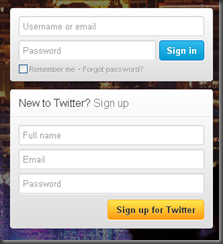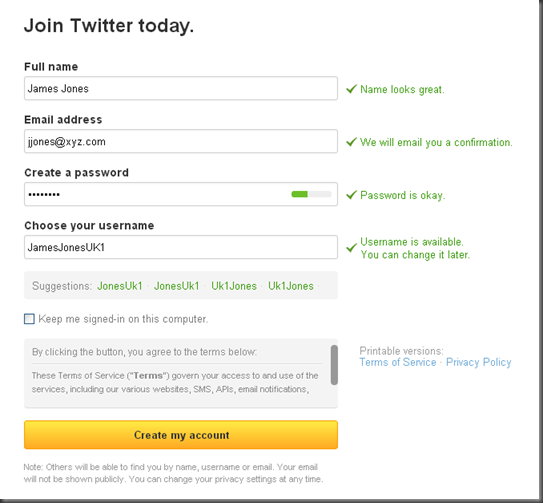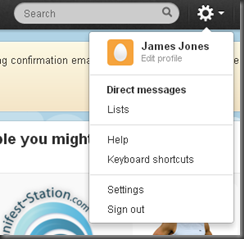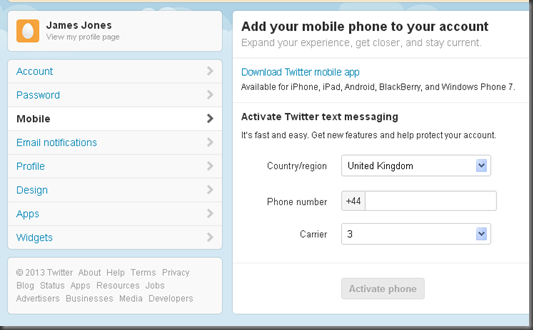When ‘church’ and ‘TV’ are mentioned, we usually think of super churches, perhaps in America, that have their own channel. One might think a lot of expensive hardware is required. How does anyone broadcast something anyway?
There are low cost solutions out there, that don’t require a studio team to figure out how to use them, or a big budget. In fact, they are free to use. All you need is a webcam, video camera or a smartphone.
For a while now, I’ve been considering how this technology would benefit a parish church community. In today's inclusive society, where neither disabilities or age should be discriminated against, I believe broadcasting the sermon has a valuable role to play. Imagine you are elderly and can’t make it to church on Sundays. Or perhaps you have had an accident, or even recovering in hospital. Maybe you are curious about your local church, and would like to see what it’s all about before you take the big step of physically visiting. Whatever way you look at it, broadcasting is another way of spreading God’s word to your local community, and that’s got to be a good thing. You might even start by just broadcasting a special service, like Harvest Festival. I’m not suggesting broadcasting a whole service, perhaps just the sermon. You can’t broadcast the worship for copyright reasons, and you will need permission to video children.
How about audio podcasts I hear you cry? They are very effective, but they have a different audience. Audio is great for people on the move. For example, driving to work, at the gym or walking the dog. I’m not suggesting video would replace this, but it could reach a different audience in a more intimate way. Words and pictures have much more meaning. Body language for example is a huge part of how we communicate.
If you’re up for the challenge, and open to new ideas, then stick with me while I mention a few relatively simple ways to broadcast video. There are likely other ways, but these are the ones I’m aware of.
Bambuser
Bambuser is free to use for individuals, and video can be transmitted live, or recorded and uploaded later, using an application on your mobile phone. iOS, Android, Windows and all the major phone platforms are supported. The application is very simple to use, and you can start or stop your broadcast at any time. Bambuser provides some HTML which you can embed on your website, so that people can view your broadcast directly, or you can send them to your Bambuser site. Each recording is saved on the site, so you can refer people back to it to listen again, if they missed it live.
I’ve tested Bambuser out, and it works well. I really recommend you have a WiFi connection to do this live.
Google ‘Hangouts On Air’
Google Hangouts allow several people with webcams to chat to one another. It’s a great way to discuss ideas, especially amongst different church groups, without having to be in the same physical place.
An extension of Hangouts is ‘Hangouts On Air’. This option is available in Google Plus, and it allows you to broadcast live to your website, or YouTube channel . I am not aware of a smartphone application to support Hangouts On Air, but it could be done on a laptop with a webcam.
YouTube
If you aren’t bothered about broadcasting live, but would like to put a recorded video online, then YouTube is a great way of doing it. You can setup a YouTube channel, and upload your video from your computer, or smartphone application. An example of this in action is the Roving Rev project. Daily recordings taking on a smartphone were uploaded using the YouTube app to the St Micheal’s YouTube channel, whilst Rev Bruce was on his walking pilgrimage.
So OK we’re not talking high quality, but is that important? I believe it’s more important to be genuine, current and get the message out, rather than focusing on quality. What do you think? Perhaps you have tried this yourself, do you have any hints and tips?
[Also published on the Big Bible]